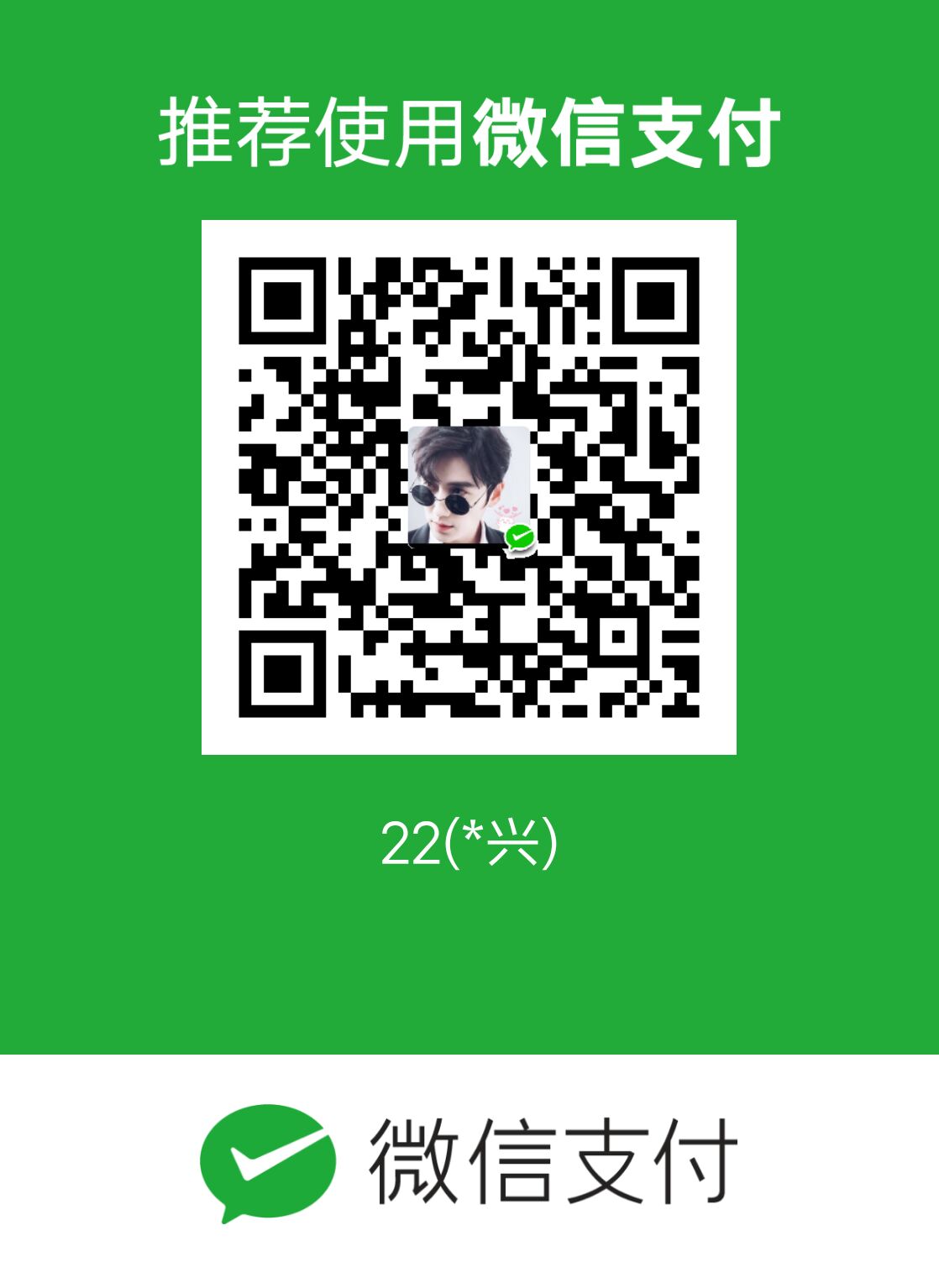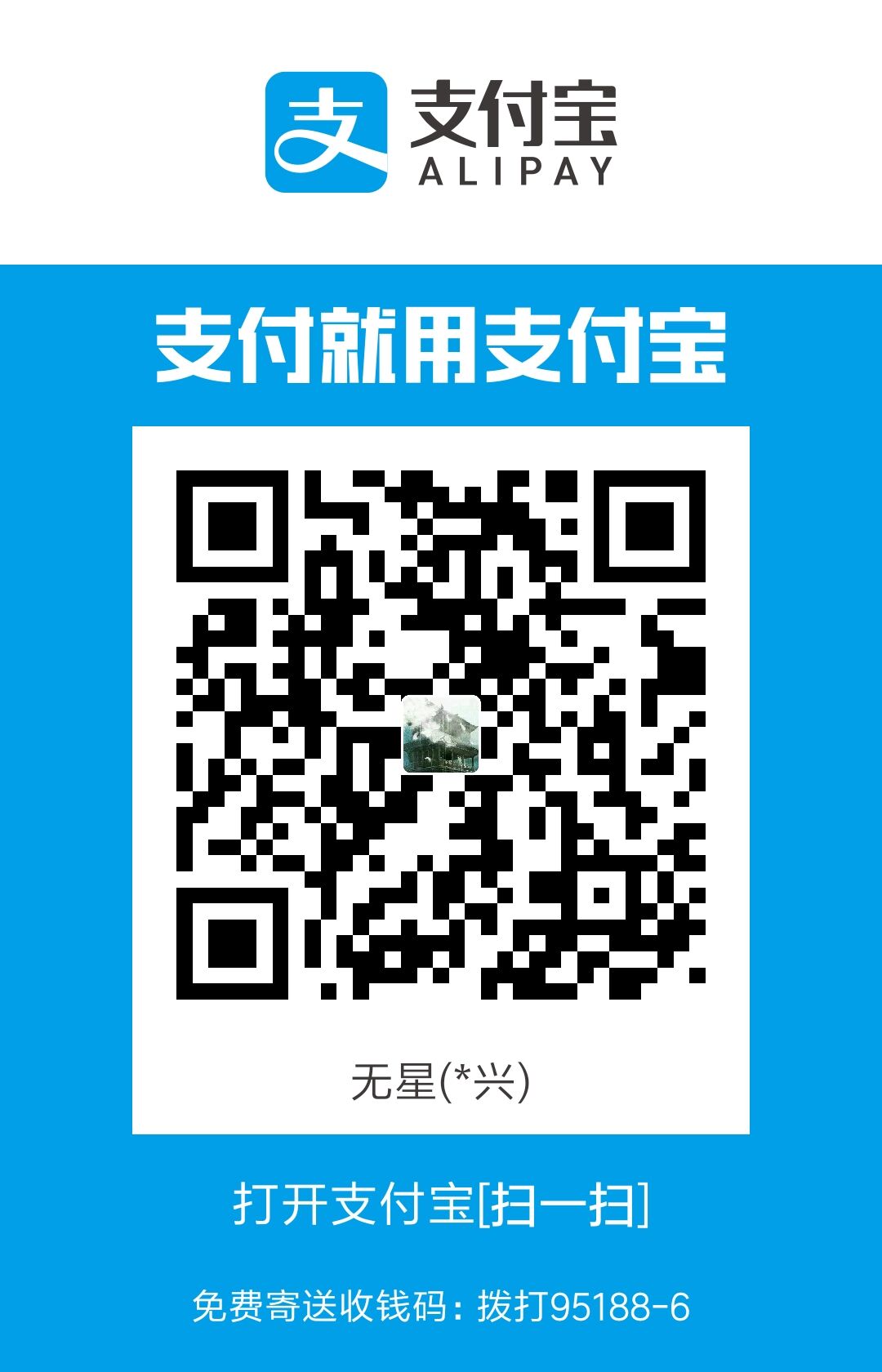这次我们来聊一聊playwright的一些配置项
一、登录保存数据
网站每次都要登录,很烦,没必要
所以我们登录之后,可以把cookie或者session什么的保存起来
下次登录再把数据注入
这样就不用再登录了
1.先正常登录
就写代码登录
2.保存数据
通过context.storageState保存数据到本地文件
例如:
1
2
3
4
|
await context.storageState({
path: dirPath + '/auth/auth.json',
})
|
3.回到初始化,生成brower时,通过文件注入
1
2
3
4
5
6
7
8
9
10
11
12
| const authState = require('../auth/auth.json')
const browser = await chromium.launch({
headless: false,
channel: 'msedge',
});
const context = await browser.newContext({
storageState: authState ?? {},
});
const page = await context.newPage({
});
|
二、忽略不安全的https
自签名证书,这个很常见。
很多情况下,使用自签名证书做测试环境或者内网环境的https,是一种非常常见且低成本的https方式。
但是自签名证书因为没有CA认证,浏览器会报非专用链接提示
playwright在访问此类地址时,也会有相同的提示,导致无法进行正常的自动化工作。
我们可以通过配置playwright的设置项,让浏览器默认忽略此类问题。
1
2
3
4
5
6
7
8
9
10
11
12
| const browser = await chromium.launch({
headless: false,
channel: 'msedge',
});
const context = await browser.newContext({
storageState: authState ?? {},
ignoreHTTPSErrors: true
});
const page = await context.newPage({
});
|
三、上传文件
有些网页流程中,需要上传文件。
例如发邮件时需要上传附件
这时候就有点犯难,因为上传文件的框,它不是网页,它是Windows程序
其实playwright对此已有处理,使用fileChooser即可
1
2
3
4
5
6
| // 文件路径,绝对路径!
const filePath = 'xxxx'
const fileChooserPromise = page.waitForEvent('filechooser');
await page.click('text=添加附件');
const fileChooser = await fileChooserPromise;
await fileChooser.setFiles(filePath);
|
四、下载文件
比如把文件下载在当前项目路径下等
1
2
3
4
5
6
7
8
9
10
11
12
13
14
| const [download] = await Promise.all([
page.waitForEvent('download'),
mainFrame.locator('xpath=xxx').click(),
]);
const fileName = 'xxxx'
await download.saveAs('filepath');
|